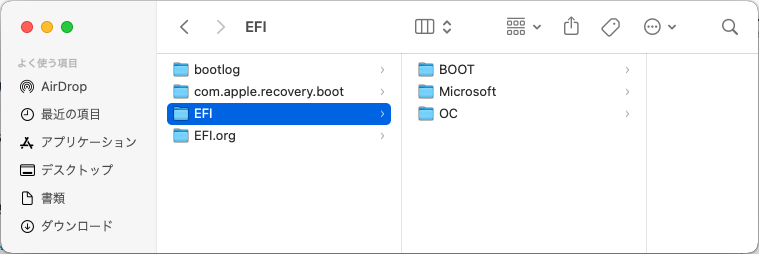Dual Boot
Just follow this page:
https://chriswayg.gitbook.io/opencore-visual-beginners-guide/advanced-topics/dual-boot-options/create-refind-booter
It enalbes you to select which OS you would like to boot.
- Find rEFInd
- Download the pre-settings for /EFI/BOOT
- make new /EFI
- replace OpenCore /EFI/BOOT with rEFInd /EFI/BOOT which has refind.conf
- just copy /EFI/OC/
- copy /EFI/Microsoft/
- Go to BIOS: Disable "Windows Boot Manager".
- Then rEFInd will be automatically booted and you can select an OS to boot.
Assign a letter to a partition(Volume in windows terminology):
- diskpart
- list disk
- select disk 0
- list volume
- detail disk
- select volume 0 # C:\windows (it is 0, not 1, even though EFI is located before win10 body)
- assing letter=C
- select volume 1 # EFI
- assign letter=S
- select volume 2 # win recovery
- assign letter=T
- (remove letter=T) # when you remove a letter from a volume
Dual Boot by this way possible. https://www.insanelymac.com/forum/topic/346365-guide-dual-boot-for-windows-1011
- make /EFI/OC, /EFI/BOOT, /EFI/Microsoft, Delete /EFI/Apple as shown below.
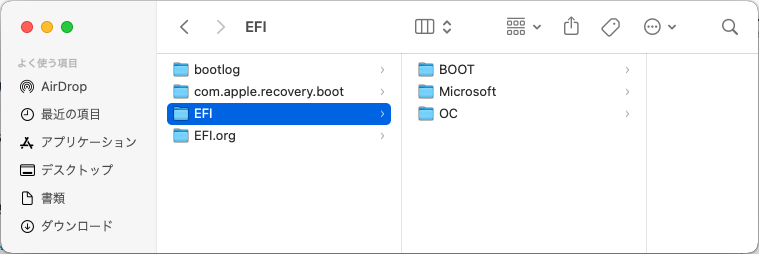
- Windows boots up automatically. (OC does not boot so you can not select an OS.)
- Run this command on Windows command prompt:
$ bcdedit /set {bootmgr} path \EFI\OC\OpenCore.efi
- To get it back
$ bcdedit /set {bootmgr} path \EFI\Microsoft\Boot\bootmgfw.efi
BCDboot
Fix resumeobject in bcdedit. resumeobject(ID) is changed by EFI "recreation".
- bcdboot c:\windows # get back to \EFI\Microsoft\Boot\bootmgfw.efi
- bcdboot c:\windows /s s: /f UEFI
20220924